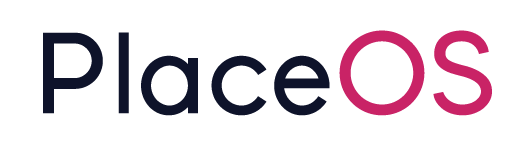Configure Kontakt IO
Configure Kontakt IO
Section titled “Configure Kontakt IO”Kontakt IO offer a range of sensors that can be integrated with PlaceOS to:
- Manage Room Auto-Release (no-show bookings).
- Presence detection.
- People Counting.
- Desk Occupancy.
Prerequisites
- KontaktIO API Key.
- Created a Service System for your Org.
- Added and configured the PlaceOS Location Services driver to your services system.
- Added and configured the PlaceOS Area Manager driver to your services system.
Add Required Service Drivers
Section titled “Add Required Service Drivers”The first step in configuring Kontakt IO integration is to add the required drivers.
These drivers should be added to your services or tracking system, typically denoted by `*ORG Name Services`.
1. Select your Services System
Section titled “1. Select your Services System”
2. Click on Modules
Section titled “2. Click on Modules”
3. Click on Add new
Section titled “3. Click on Add new”
4. Search for the Kontakt IO Cloud API module
Section titled “4. Search for the Kontakt IO Cloud API module”
5. Click on Save…
Section titled “5. Click on Save…”
6. Click on Add new
Section titled “6. Click on Add new”
7. Find the KontaktIO Sensor Service module
Section titled “7. Find the KontaktIO Sensor Service module”
8. Click on Save…
Section titled “8. Click on Save…”
Configure Cloud API Module
Section titled “Configure Cloud API Module”1. From the services system, click on Kontakt IO Cloud API module
Section titled “1. From the services system, click on Kontakt IO Cloud API module”
2. Click Encrypted tab
Section titled “2. Click Encrypted tab”
3. Enter your Kontakt IO API Key as kio_api_key:
Section titled “3. Enter your Kontakt IO API Key as kio_api_key:”
4. Click on Save [S]
Section titled “4. Click on Save [S]”
5. Start the Kontakt API Module
Section titled “5. Start the Kontakt API Module”
6. Under Execute Command select KontaktIO 1
Section titled “6. Under Execute Command select KontaktIO 1”
7. Select the Rooms Method
Section titled “7. Select the Rooms Method”
8. Click on Execute
Section titled “8. Click on Execute”
9. Inspect the results, this should contain information about your Kontakt environment confirming you are now connected to the API Service.
Section titled “9. Inspect the results, this should contain information about your Kontakt environment confirming you are now connected to the API Service.”
Configure Kontakt Sensor Service
Section titled “Configure Kontakt Sensor Service”1. In your Services System, Execute command on KontaktIO 1 Module
Section titled “1. In your Services System, Execute command on KontaktIO 1 Module”
2. Select campuses method
Section titled “2. Select campuses method”
3. Click on Execute
Section titled “3. Click on Execute”
4. Click on View
Section titled “4. Click on View”
5. Copy this data as you will require it in the next step.
Section titled “5. Copy this data as you will require it in the next step.”
6. Click on close
Section titled “6. Click on close”
7. On the services system, click on KontaktIO Sensor Service module
Section titled “7. On the services system, click on KontaktIO Sensor Service module”
8. Click on Unecrypted
Section titled “8. Click on Unecrypted”
9. under floor_mappings: insert the level id from the Kontakt IO data copied in Step 5. You will need to repeat this metadata key for each floor.
Section titled “9. under floor_mappings: insert the level id from the Kontakt IO data copied in Step 5. You will need to repeat this metadata key for each floor.”
10. Enter your PlaceOS Building Zone ID
Section titled “10. Enter your PlaceOS Building Zone ID”
11. Enter your PlaceOS Level Zone ID
Section titled “11. Enter your PlaceOS Level Zone ID”
12. Enter a friendly name for the Level
Section titled “12. Enter a friendly name for the Level”
Add Room Sensor Drivers
Section titled “Add Room Sensor Drivers”Each room you would like to leverage occupancy and auto-release functionality will require the Kontakt IO Room Sensor Driver.
1. Click on Systems
Section titled “1. Click on Systems”
2. Select a Bookable Room system
Section titled “2. Select a Bookable Room system”
3. Click on Modules
Section titled “3. Click on Modules”
4. Click on Add new
Section titled “4. Click on Add new”
5. Search for the KontaktIO Room Sensor Driver
Section titled “5. Search for the KontaktIO Room Sensor Driver”
6. Click on Save…
Section titled “6. Click on Save…”
7. Start the Module
Section titled “7. Start the Module”
8. Navigate to the About tab
Section titled “8. Navigate to the About tab”
9. Add the space_ref_id element.
Section titled “9. Add the space_ref_id element.”The space_ref_id element can be found by executing the rooms method on the Kontakt IO API Module in your services system. As this is a string, ensure it is wrapped in quotation marks.

Configure Auto Release Rooms
Section titled “Configure Auto Release Rooms”We need to modify a couple of settings to ensure PlaceOS can release booked rooms when no presence is detected via the Kontakt IO Service.
Settings that are required:
| Setting | Value | Description | Location |
|---|---|---|---|
pending_period | int | Number of minutes the room will remain pending until the reservation is cancelled due to no presence. | Zone: Org, Building, Level |
penidng_before | int | The number of minutes prior to a scheduled meeting it will show in the Pending state. | Zone: Org, Building, Level |
disable_end_meeting | boolean | Allows PlaceOS to cancel meetings where no presence is detected. | Zone: Org, Building, Level |