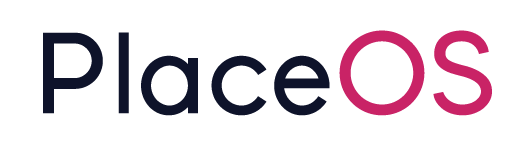Enabling Catering
Catering
Section titled “Catering”PlaceOS supports the implementation of catering, which can be included with room bookings.
The catering platform allows organisations to create a catering menu, set prices, create rules and make items available to order for users via the Workplace App.
Catering providers have access to a dashboard, displaying pending orders and allowing them to track the state of each order as it is processed.
All catering is implemented and managed via the Concierge Application.
Catering Menus
Section titled “Catering Menus”The first step to implementing catering is to create a menu.
Organisations can create different menus for each building via Concierge.
A base menu is required, once this is complete we can restrict items to specific floors as required.
Create a Menu Item
Section titled “Create a Menu Item”1. Navigate to PlaceOS Concierge Interface
Section titled “1. Navigate to PlaceOS Concierge Interface”This is typically https://yourdomain.placeos.run/concierge
2. Select your Building
Section titled “2. Select your Building”Prior to creating your menu, ensure you have selected the relevant building if you have more than one.

3. Select Catering from the Navigation bar
Section titled “3. Select Catering from the Navigation bar”
4. Click the Menus and Pricing tile
Section titled “4. Click the Menus and Pricing tile”
5. Select All Levels from the Level Selector
Section titled “5. Select All Levels from the Level Selector”The global menu must be created in the All Levels selection, this allows us to build the full menu and later restrict items to specific floors.

6. Click on Add Item
Section titled “6. Click on Add Item”
7. Enter a name for your item
Section titled “7. Enter a name for your item”
8. Select an existing category or type in a new category
Section titled “8. Select an existing category or type in a new category”Categories are used to group catering items in the Workplace App.

9. Enter a item description
Section titled “9. Enter a item description”
10. Enter a price
Section titled “10. Enter a price”The currency can be configured at the building level, so enter the relevant decimal number in your local currency. \

11. Select dietary options if relevant
Section titled “11. Select dietary options if relevant”
12. Optionally upload an image
Section titled “12. Optionally upload an image”The image will be displayed to users in the Workplace App \

13. Click on Save
Section titled “13. Click on Save”
Restrict Menu Items to Levels
Section titled “Restrict Menu Items to Levels”Once we have created our menu items, we can apply restrictions to these items so they may only be available on certain floors.
As an example, you may want hot and cold drinks available to your staff in all meeting rooms but wish to restrict food items to client facing meeting rooms only. This is achieved via Level Restrictions.
1. Click on All Levels
Section titled “1. Click on All Levels”
2. Select a Level
Section titled “2. Select a Level”
3. Check or Uncheck catering items in the list to make them available for that level
Section titled “3. Check or Uncheck catering items in the list to make them available for that level”Restrict Catering to Rooms
Section titled “Restrict Catering to Rooms”Once we have restricted menu items to a level, we can also apply room restrictions. You may only want catering available in specific rooms, this can be achieved by applying room restrictions.
1. Click on All Levels
Section titled “1. Click on All Levels”
2. Select a Level
Section titled “2. Select a Level”
3. Click on Room Availability
Section titled “3. Click on Room Availability”
4. Select the Rooms you want to disable/enable and click Disable or Enable
Section titled “4. Select the Rooms you want to disable/enable and click Disable or Enable”
5. Click on close
Section titled “5. Click on close”
6. If you open the Room Availability Dialog you will now see your disabled rooms
Section titled “6. If you open the Room Availability Dialog you will now see your disabled rooms”
Catering Rules
Section titled “Catering Rules”PlaceOS allows you to create a number of catering rules.
This may be to enforce a restriction on catering ordering for a certain period before a meeting i.e. only allow catering to be ordered up to 24hours prior to a meeting.
Catering rules may be applied to entire buildings or specific levels.
1. Select a Level
Section titled “1. Select a Level”You can apply catering rules to an entire building or specific levels of a building by first selecting the level. \

2. Click on Edit Config
Section titled “2. Click on Edit Config”
3. You will note the zone has been prefilled, in this case, the building zone is entered as we are editing all levels.
Section titled “3. You will note the zone has been prefilled, in this case, the building zone is entered as we are editing all levels.”
4. Click on add
Section titled “4. Click on add”
5. Select your Rule Condition
Section titled “5. Select your Rule Condition”
6. Enter a value i.e. 24hours
Section titled “6. Enter a value i.e. 24hours”
7. Click on Save Changes
Section titled “7. Click on Save Changes”
Charge Codes
Section titled “Charge Codes”Charge Codes are often used by organisations to track catering expenses and charge them back to the appropriate business unit. If your organisation does not use a charge back system there is no requirement to input charge codes.
Charge Codes belong to a building, noting each regional building may have a different set of organisational units within it.
1. Click on All Levels
Section titled “1. Click on All Levels”
2. Click on Charge Codes
Section titled “2. Click on Charge Codes”
3. Click on Add Code
Section titled “3. Click on Add Code”
4. Enter your code or optionally import codes from a CSV
Section titled “4. Enter your code or optionally import codes from a CSV”
5. Click on Save Changes
Section titled “5. Click on Save Changes”
Catering Dashboard
Section titled “Catering Dashboard”The Catering Dashboard is an interface that may be installed in the kitchen or other relevant areas to display catering orders and their status to function/event staff.
The catering dashboard can be accessed via Concierge or configured for unattended access using an API Key.
Managing Orders
Section titled “Managing Orders”You can simply click the order row to expand the order and show each individual item.
The items may be ticked off as they are prepared or delivered.
Order Status
Section titled “Order Status”The order Status may be updated via the Catering Dashboard by clicking on the status dropdown and selecting the relevant status.