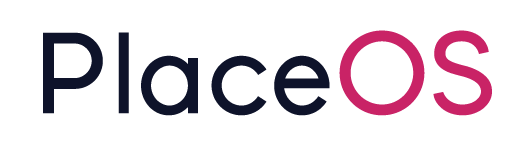Create Azure App Registration (Delegated Permissions)
Create Azure App Registration (Delegated Permissions)
Section titled “Create Azure App Registration (Delegated Permissions)”Prerequisites
Section titled “Prerequisites”- OAuth2 Callback URL from PlaceOS Authentication Source
- Microsoft Azure Administrator Access or App Registration Role
Procedure
Section titled “Procedure”-
Login to Microsoft Azure Portal.
-
Navigate to App Registration blade.
-
Create a new App Registration called
PlaceOS User Authentication- Supported account types should be ‘Accounts in this organisational directory only’
- See also: https://learn.microsoft.com/en-us/azure/active-directory/develop/quickstart-register-app#register-an-application
-
Configure a Web Redirect URI with the PlaceOS Redirect URI created in the previous step eg.
https://<YOUR-PLACEOS-DOMAIN>/auth/oauth2/callback?id=<OAUTH_STRAT-XXXX>Paste the PlaceOS Redirect URI into you Azure App Registration
-
Note down the:
- Application (client) ID as this will be required to be provided to PlaceOS.
- Directory (tenant) ID as this will be required to be provided to PlaceOS.\
-
Once created, navigate to Certificates and Secrets.
-
Create a New Client Secret called
PlaceOS User Auth Secretand note down the secret value (you will need to supply this to PlaceOS).\ -
Navigate to ‘API Permissions’.
-
Click ‘Add Permission’.
-
Click ‘Microsoft Graph’.
-
Click ‘Delegated Permissions’.
-
Add the following Permissions:
Calendars.ReadWriteCalendars.ReadWrite.SharedGroup.Read.AllUser.Read.Alloffline_accessopenidprofile
-
Click ‘Grant admin consent’
-
This completes the App Registration.
-
Securely send the Azure App Registration Tenant ID, Client ID, and Client Secret Value (from steps 5-7) to the PlaceOS Administrator who will be configuring the single-sign-on authentication integration.
{% hint style=“success” %} For more detailed information about the permissions required by PlaceOS, please reference the Microsoft Azure Permissions Table. {% endhint %}